This tutorial explains how to export data from Ldap Server as update statements using our Admin Tools; To export data first connect to the directory server (To create a new connection please see Connecting to a LDAP Server)
![]() After successful connection, select the entry you want to export and select “Update Statements” from right click context menu
After successful connection, select the entry you want to export and select “Update Statements” from right click context menu
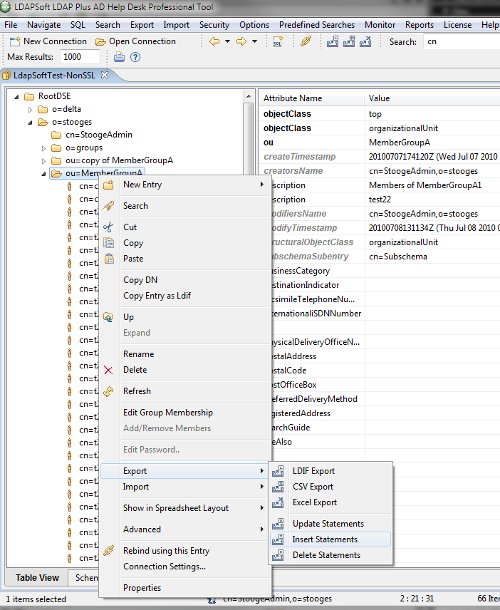
![]() On the wizard page, just provide the “update Statement File Name”, increase the “Count Limit” to expected number of records, leave everything else to default and click finish.
On the wizard page, just provide the “update Statement File Name”, increase the “Count Limit” to expected number of records, leave everything else to default and click finish.
OR
Fill out the wizard page that is displayed as follows and click finish:
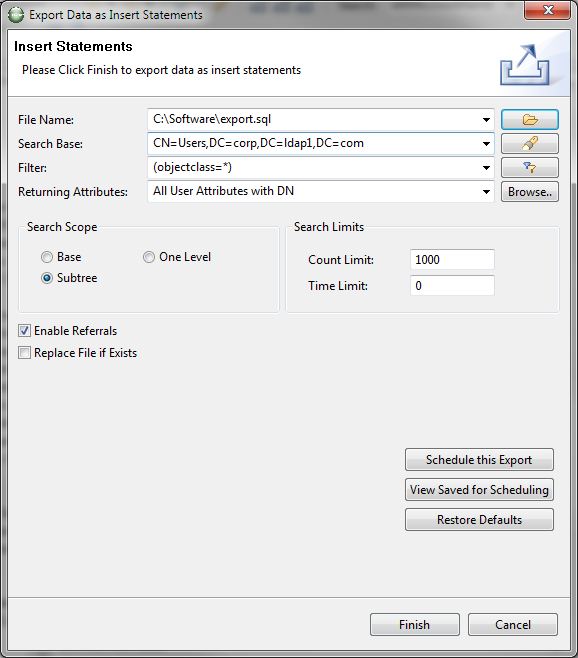
Options |
Description |
File Name |
The SQL file to export to. Type in the full path or browse, to select the path on the file system. The drop-down list provides a history of recently used files. |
Search Base |
The base DN of the search. You could edit the DN or select a recently used DN from drop-down list or browse to open the DN Selector dialog. |
Filter |
Enter a valid Active Directory search filter. The drop-down list provides a history of recently used filters. A click to the filter editor button opens the Create Filter dialog. |
Search Scope |
You can choose from the following options:
|
Count Limit |
The maximum number of entries the server should return, value 0 (zero)means no limit. Note that this value is a client-side limit; it's possible that also a server-side limit is used. |
Time Limit |
The maximum time in milliseconds the server should search. Value 0 (zero) means no limit. Note that this value is a client-side value; it's possible that also a server-side limit is used. |
Enable Referrals |
An indicator whether to follow referrals or not. |
Replace file if Exists |
If the export file already exists, you must permit to overwrite the file or it will ask when you click finish. |
Restore Defaults |
Restore Defaults will restore the default filter and all the other fields to default values. |
To view the file on finish, click the “Open File”.
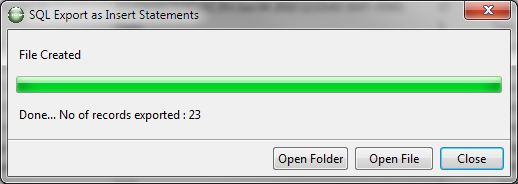
Select attributes to export
To select the attributes from the list, select the “Select from the List…” from the returning attributes drop down, It will open the dialog where you can select the list of attributes to export
Or type in the attributes separated by “,” like dn, cn, mail
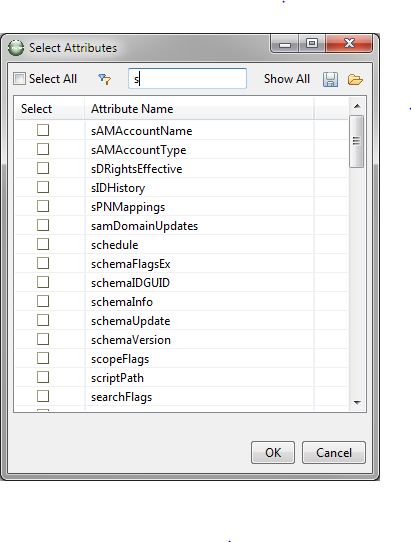
See Also: Importing SQL Statements
